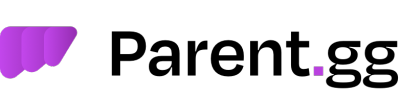Automatic Email, Channel & DM Transcripts
How do I set up transcripts to be logged via email, through my Discord server and via DM?
It is currently possible to generate transcripts through both manual and automated means, however each have their own benefits and peculiarities. Note that automated generated transcripts are permanently accessible. Transcripts which are generated automatically can be retrieved either from a specified log channel in the panel, or forwarded to a specified recipient in the panel via email (note that the transmission of transcripts via email is a Premium feature & and so is channel logging).
Step 1: Setting Your Transcripts Channel and Email Transcripts and DM transcripts.
Here we will be setting your transcripts channel for automatic transcripts sent to your channel, email, and DM the creator of the ticket when a ticket is closed. Please note this can take a few minutes to generate, and to be sent.
To get started you will need to go the panel, and click "Transcripts" at the bottom left you will see the below screenshot.
At this point if you want .json enable the bottom one called "SEND JSON TO CHANNEL LOGS INSTEAD OF HTML"
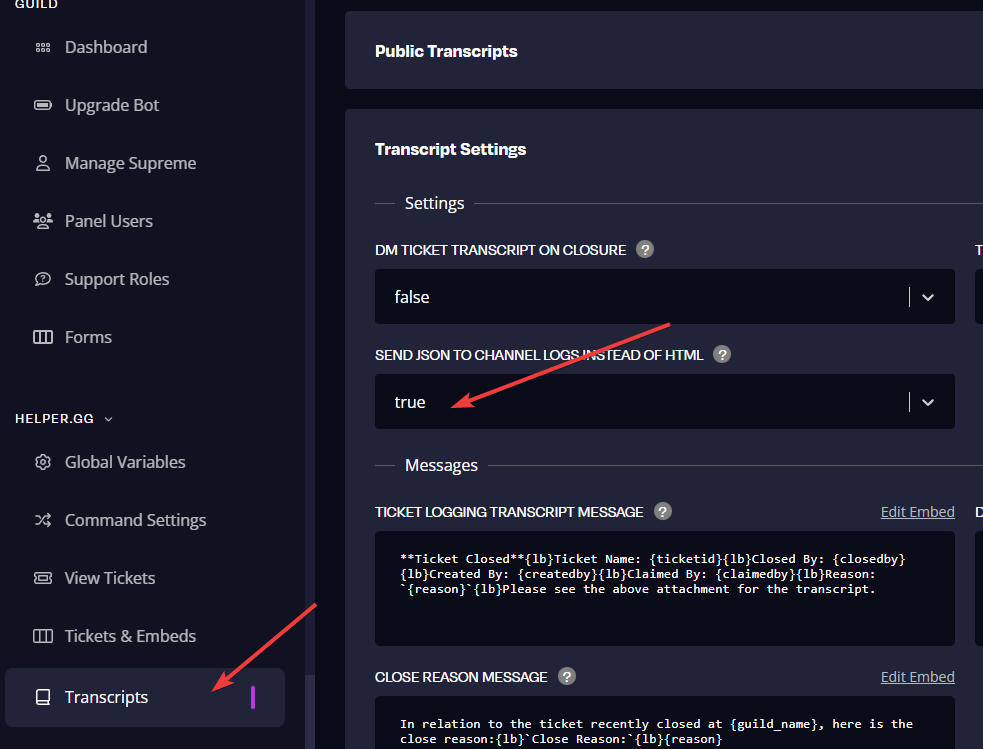
Step 2: Email Transcripts
For email transcripts please put your email address in the bottom option "TICKET TRANSCRIPT EMAIL ADDRESS"
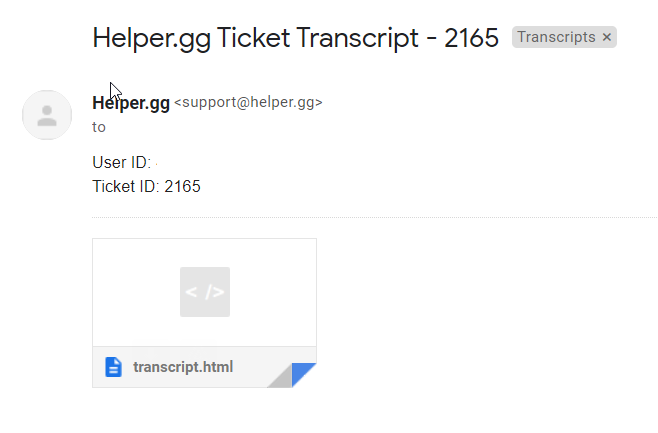
Step 3: DM Transcripts
For DM Transcripts (DM the creator) automatically you need to change "DM TICKET TRANSCRIPT ON CLOSURE" from false to true, which will enable the bot sending DM's to users, remember they need to have this option enabled in-order to receive a DM.
Step 4: Global Transcript Channel Location
For ticket transcripts to automatically go to a channel (remember the ticket-tag ones override this setting) then you need to go to "TICKET & EMBEDS" and click "Global Default Ticket Values" and find "HELPER.GG CHANNEL LOCATION" and select the location.
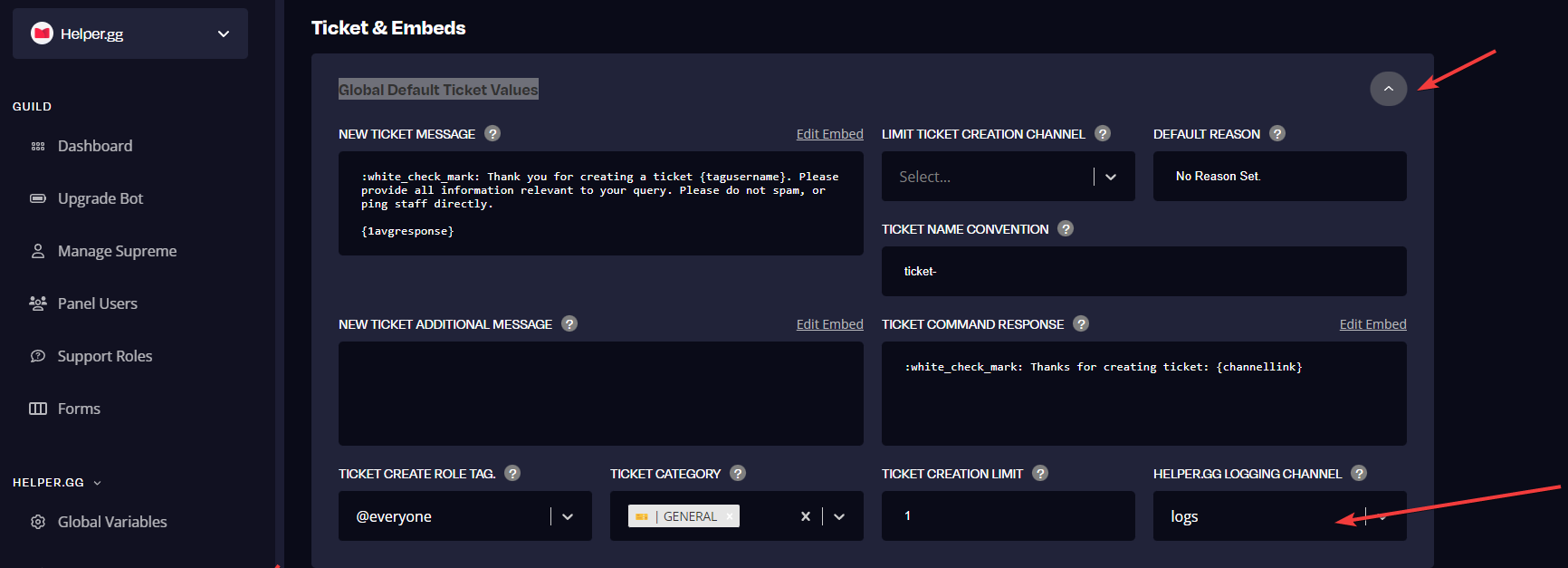
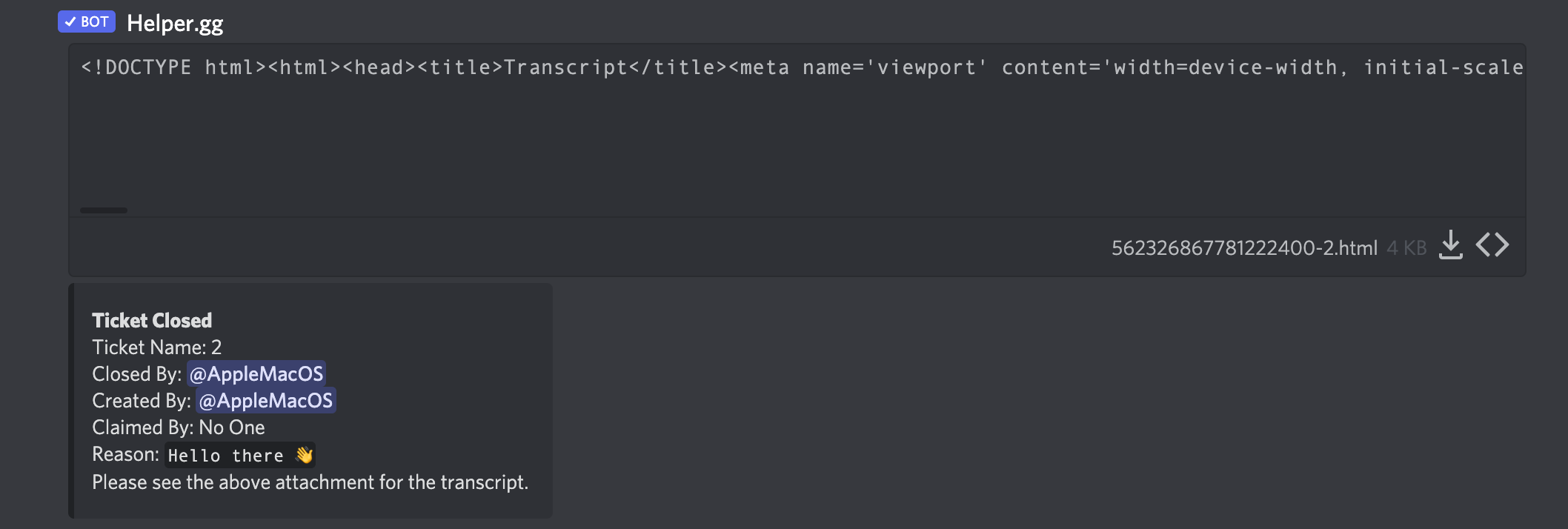
Now you have successfully setup Ticket Transcripts in Email and Channel.