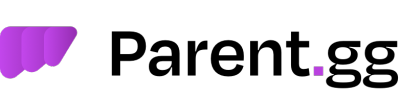Custom Transcript Website
Have you ever wanted to have your own custom transcript website with your domain and branding? Where your users can view their transcripts using a domain you own? Well, now you can! If you have our Supreme plan you can set all of this up in a matter of minutes, if you don't already have it you can check out our guide on how to purchase and setup Supreme here: https://docs.parent.gg/purchasing-supreme-premium
Step 1: Head over to the Discord Developer Portal
Note: This guide expects that the Supreme custom bot is already setup. More info about setup here.
First, you'll want to setup a Discord authorization application (OAuth2) so that users can connect using their Discord account,and view their transcripts. To do this you need to head over to the same application you created for your custom bot (https://discord.com/developers/applications).
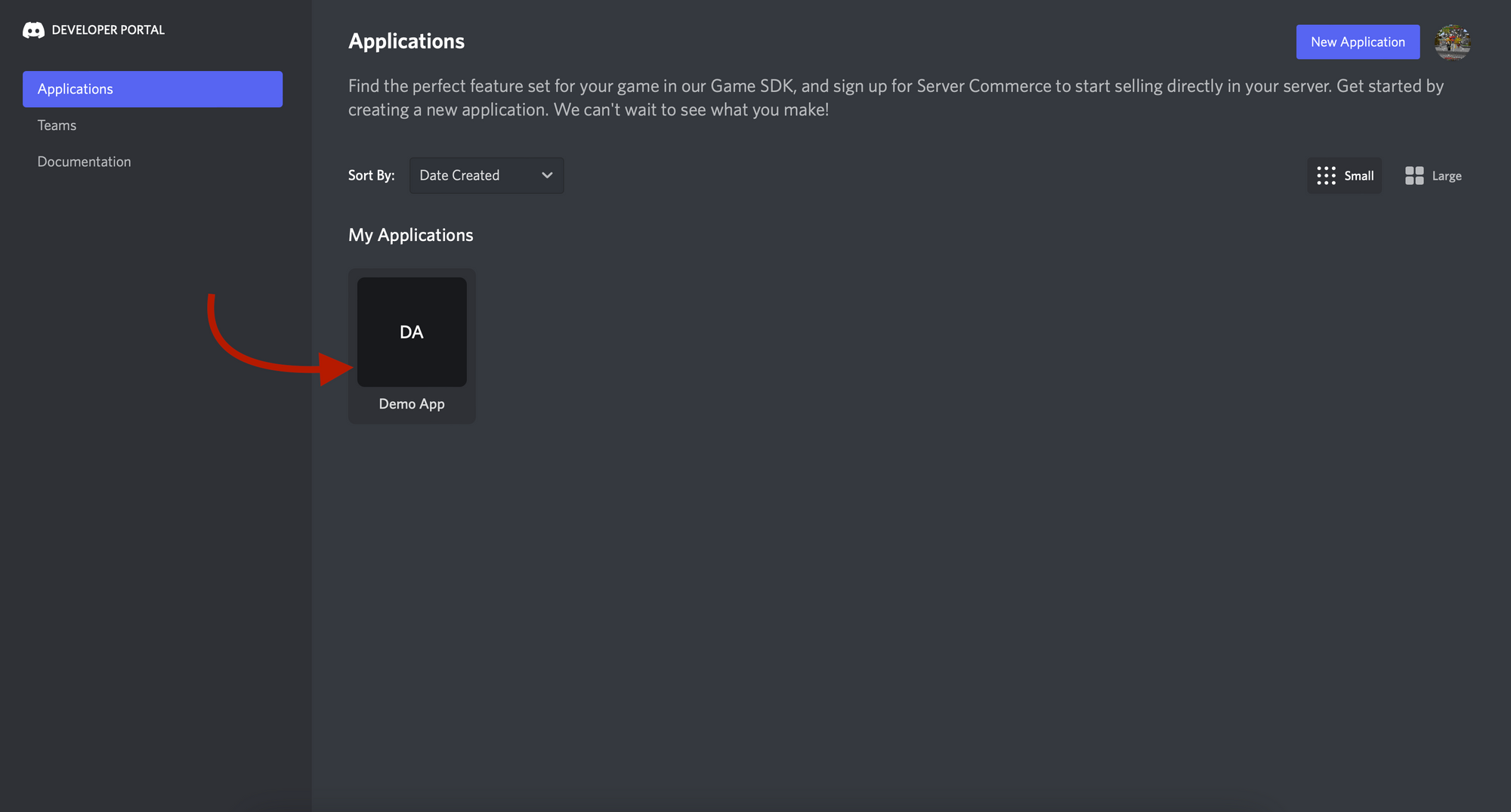
Step 2: Note down Client ID and Client Secret
Once you're in the application's settings you can click "OAuth2". You'll then get a drop down with 2 options, make sure "General" is selected.
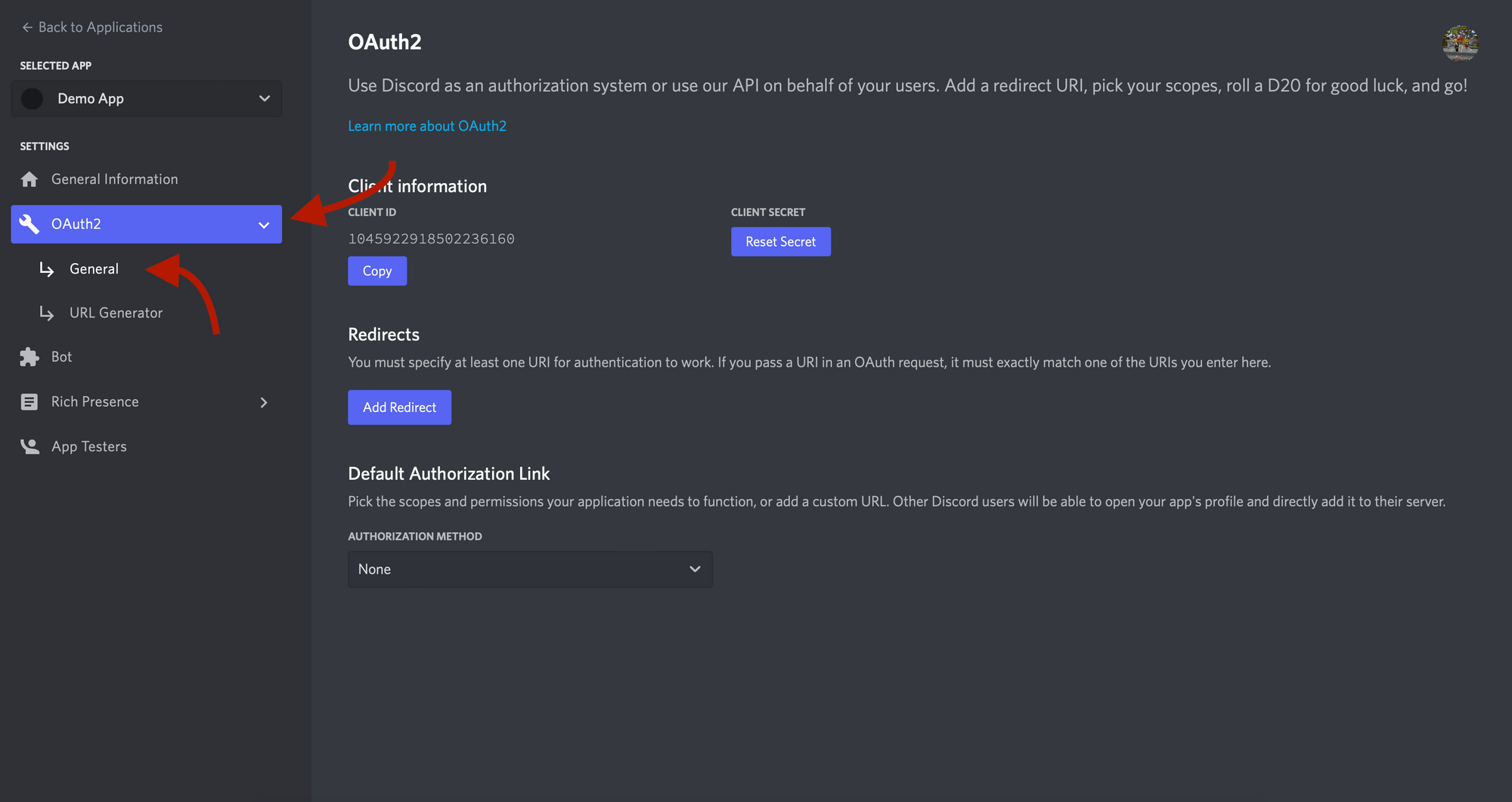
Now you'll want to take note of a few things on this page that we will need later on. First take note of the "Client ID". Then, click on the "Reset Secret" button. This will generate a new secret that you will need later, so take note of it (will not appear again and you'll need to regenerate if not noted).
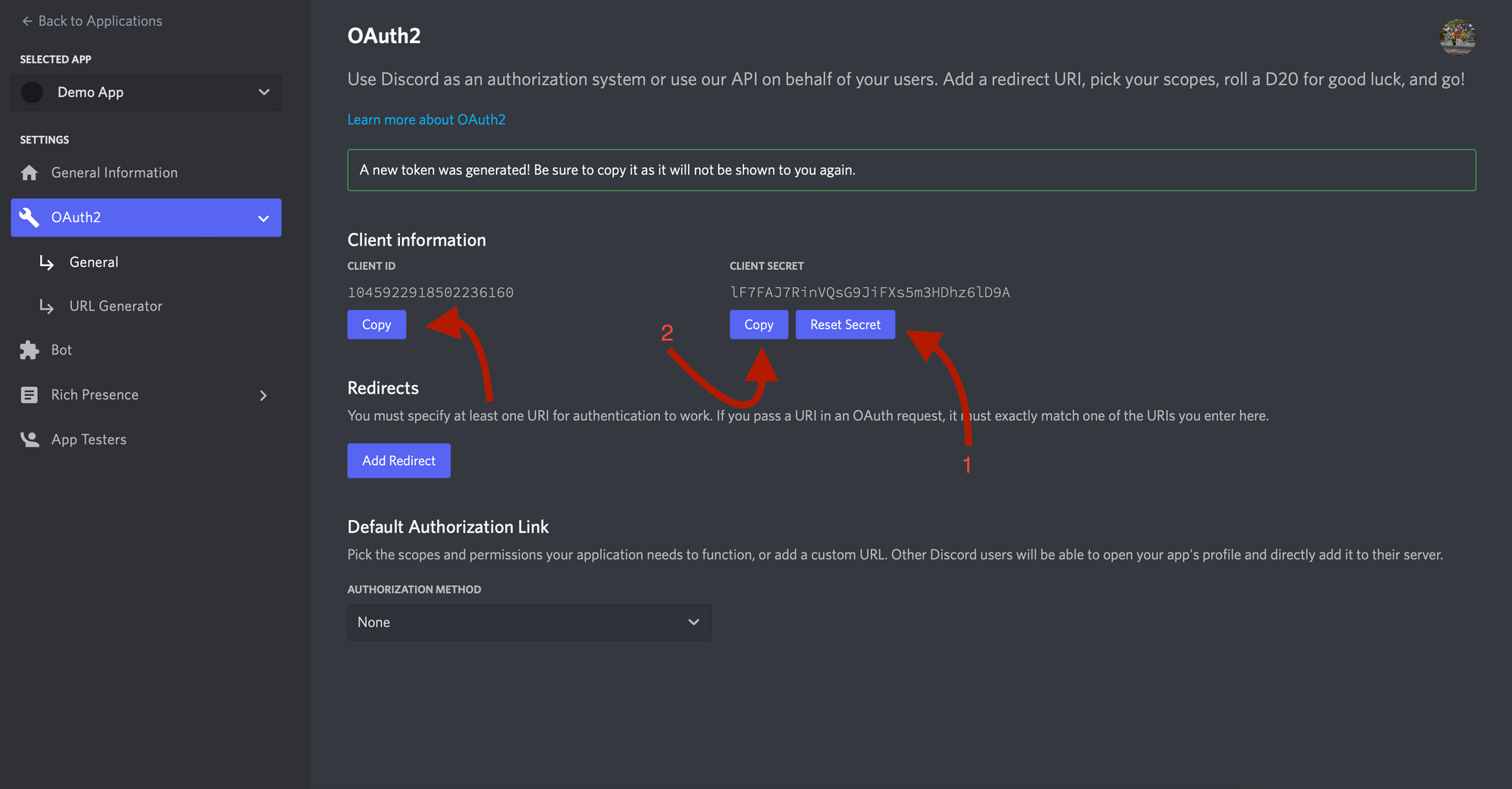
Step 3: Add allowed redirect
Still on the same page, you'll need to setup a redirect so that the authentication can work. Click the "Add Redirect" button, and now you need to put your domain that you will be using to access the transcripts followed by "/account/callback". Which should look like this: "https://transcripts.example.com/account/callback". (the subdomain "transcripts" was used as an example, you can set it to whatever you want) and then save the changes.
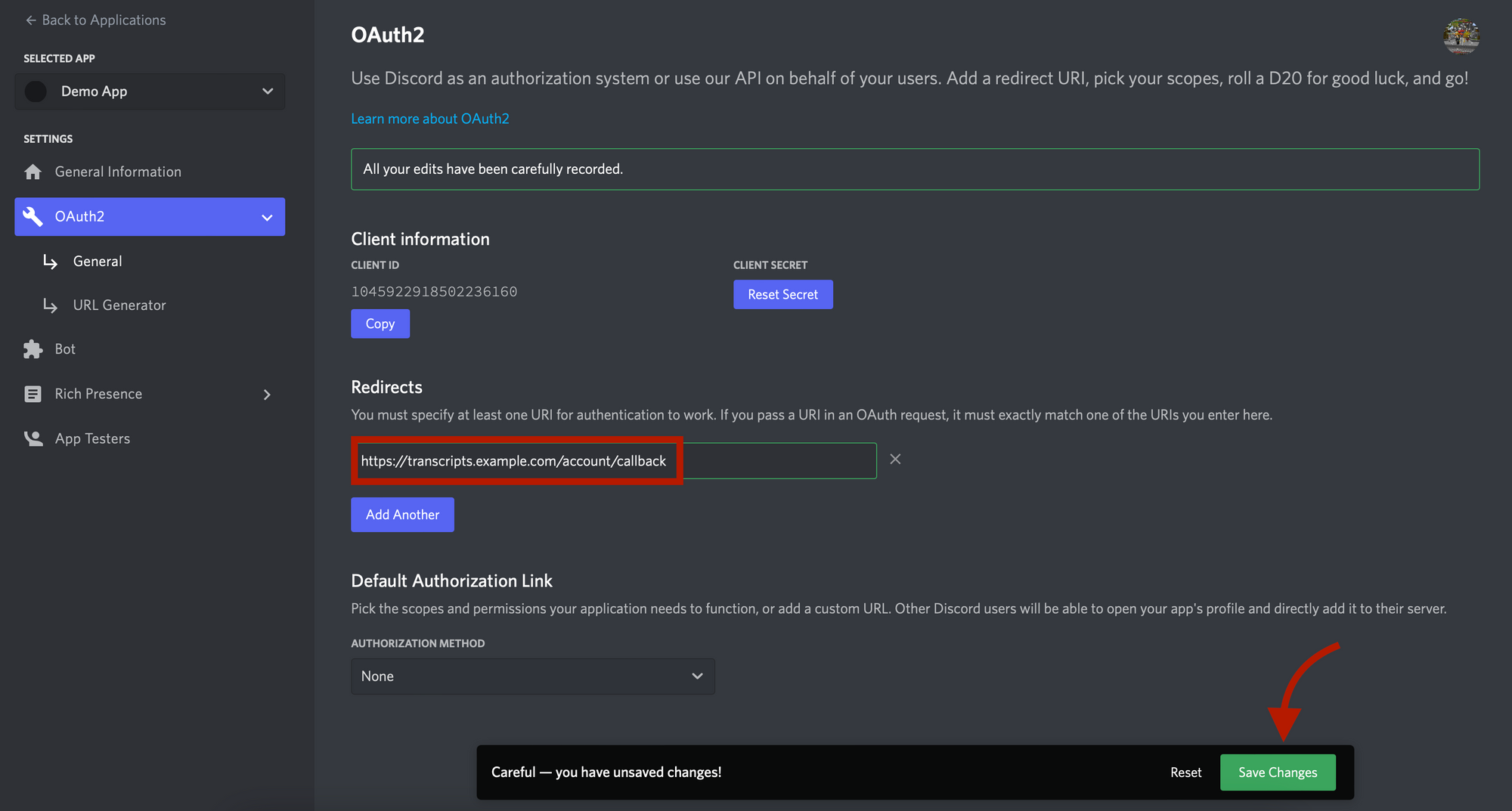
Step 4: Setup CNAME record
We will be using Cloudflare for the demonstrations, so if you use another service for your DNS settings you will need to look at their documentation on how to add a CNAME record.
You now need to setup your domain name by creating a CNAME record to "candycorn.helper.gg".
For Cloudflare, go to your DNS management. Add a new record by clicking the "Add Record".
- Select "CNAME" as the type.
- Choose the subdomain you want in the "Name (required)" field.
- Put "candycorn.helper.gg" in the "Taget (required)" field.
- Turn of the cloud: "Proxy status".
- Leave the "TTL" to "Auto".

Step 5: Final setup for the Custom Transcript Website
Now that you have the DNS side of the domain setup up, you can now move on the the last part of the setup. Navigate to our panel (https://panel.parent.gg) and click on "Manage Supreme". Once there you'll be able to begin the setup for your custom transcript website by clicking on "Setup Transcript Website".
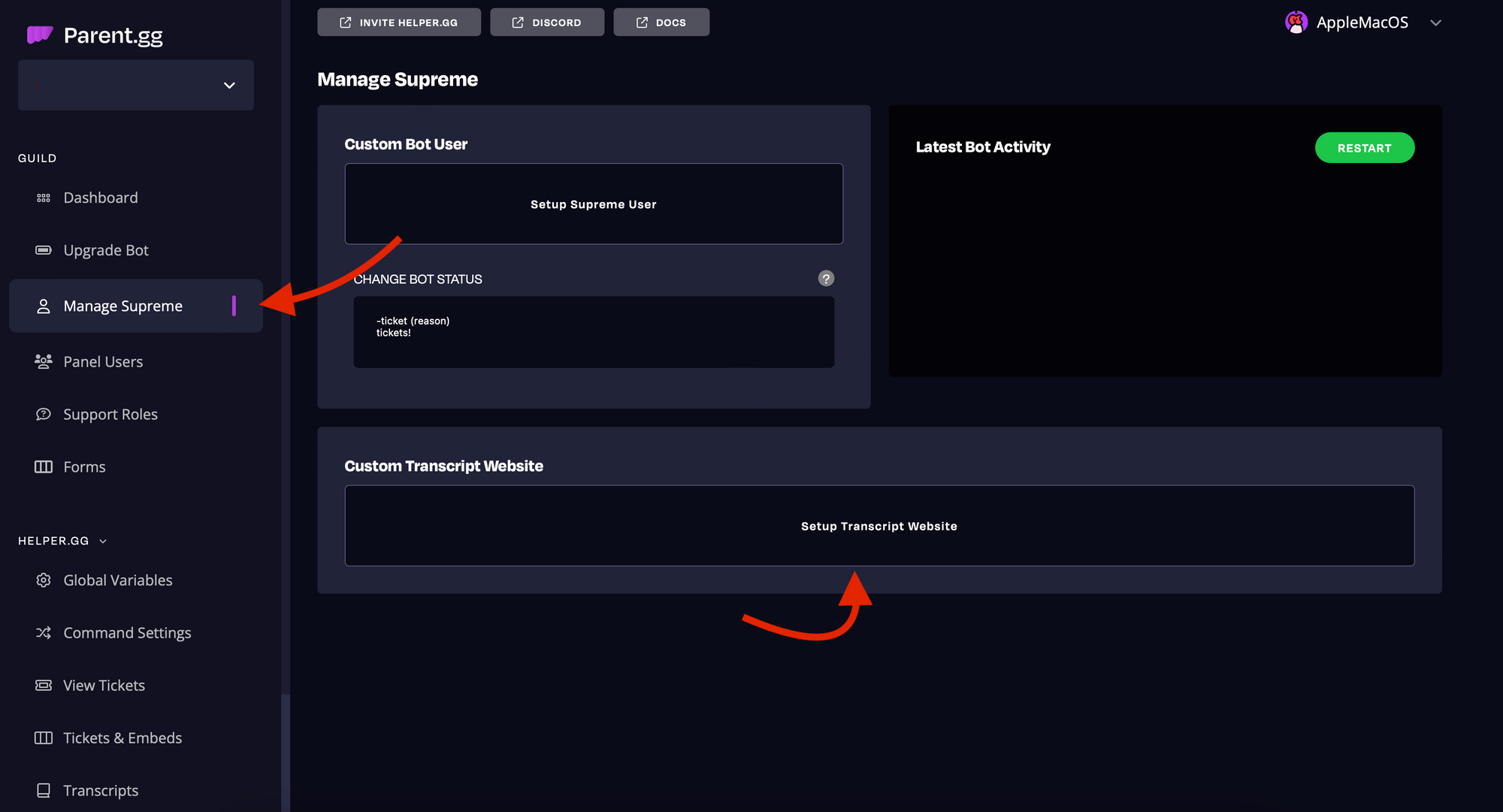
In the popup you need to enter the domain that we just setup. For example, transcripts.example.com and click on "Next Step". The system will now check to see if the CNAME record exists and if it does you can move on to the next step by clicking on "Next". If it doesn't work, you might have done a typo or you may need to wait up to 24 hours for the CNAME record to propagate.
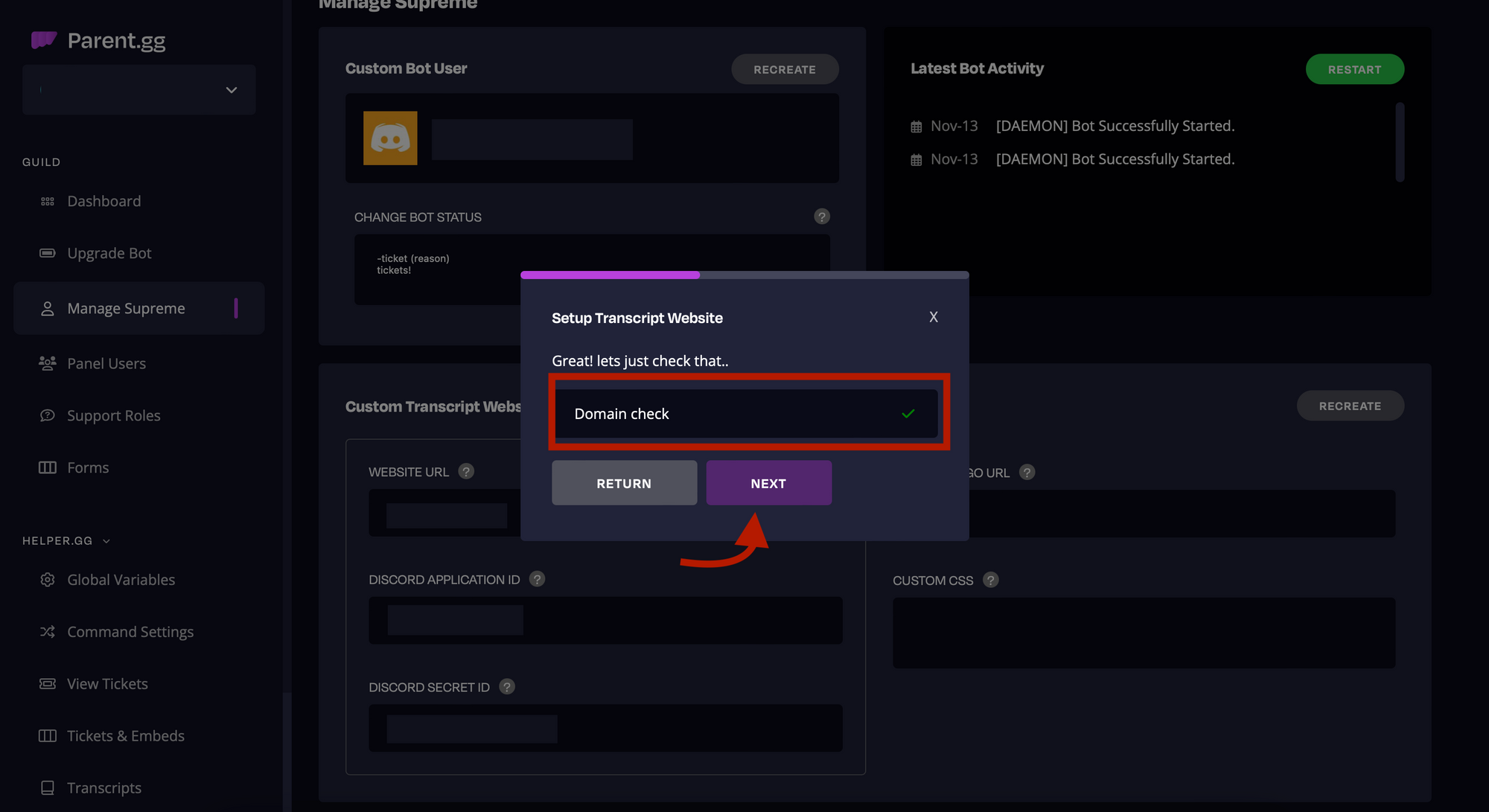
You now need the "Client ID" and "Client Secret" that you noted earlier in the guide. Once you input those into the corresponding fields you can click on "Next".
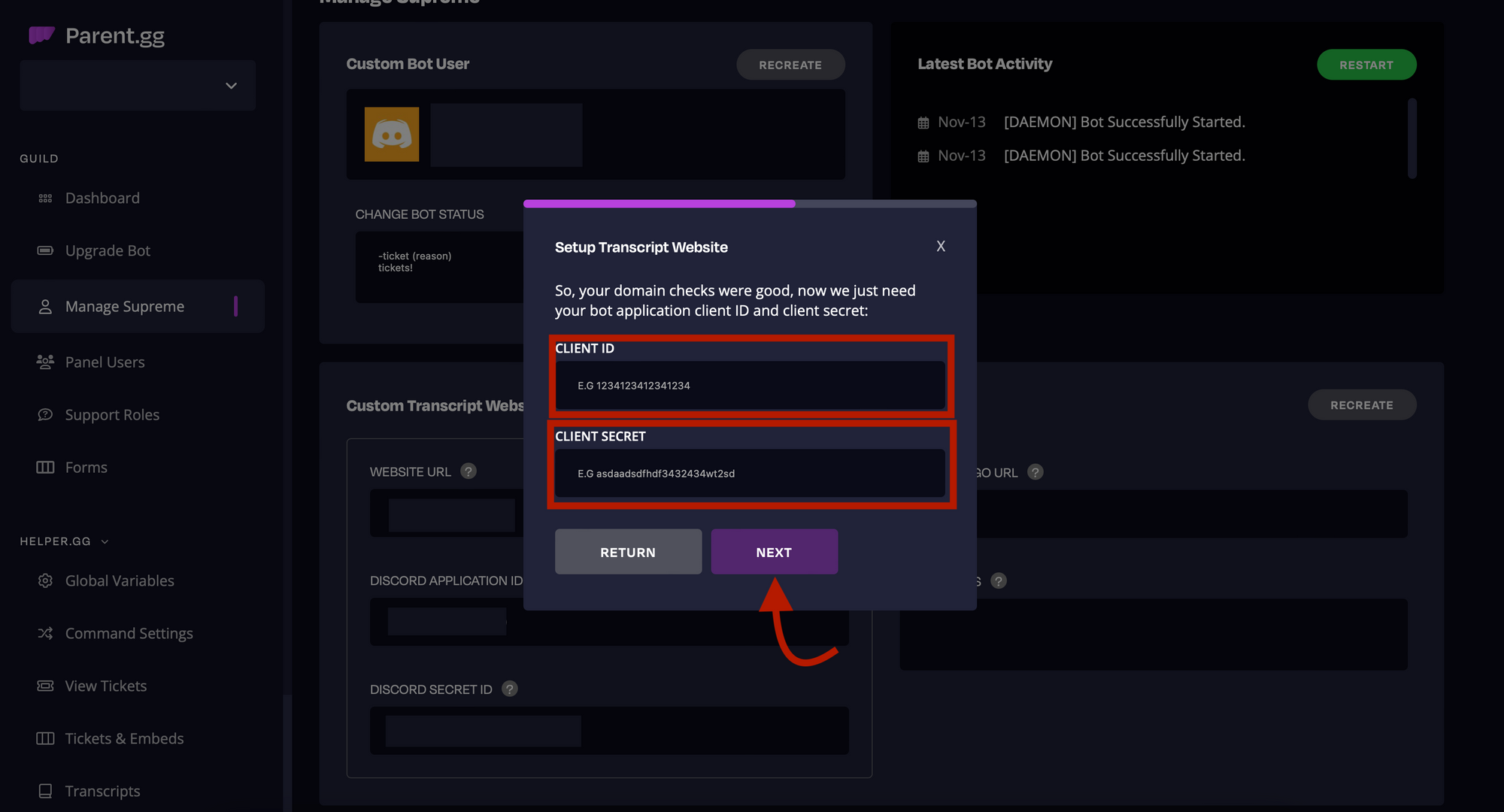
And that's it! You'll now get a message saying that everything was setup properly. You should then be able to visit your custom transcript website using the domain that you setup in about 5-10 minutes.