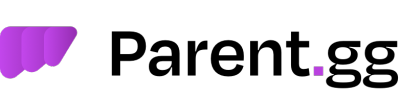How to obtain an Emoji's ID
Many people struggle with working out how to obtain ID's for channels, roles, emojis, custom emojis and so on and its due to Discord's fantastic way of dealing with them (well for emojis at least) *insert joke here* please see below on how to obtain IDs.
For Channel and Role ID's check the below documentation;
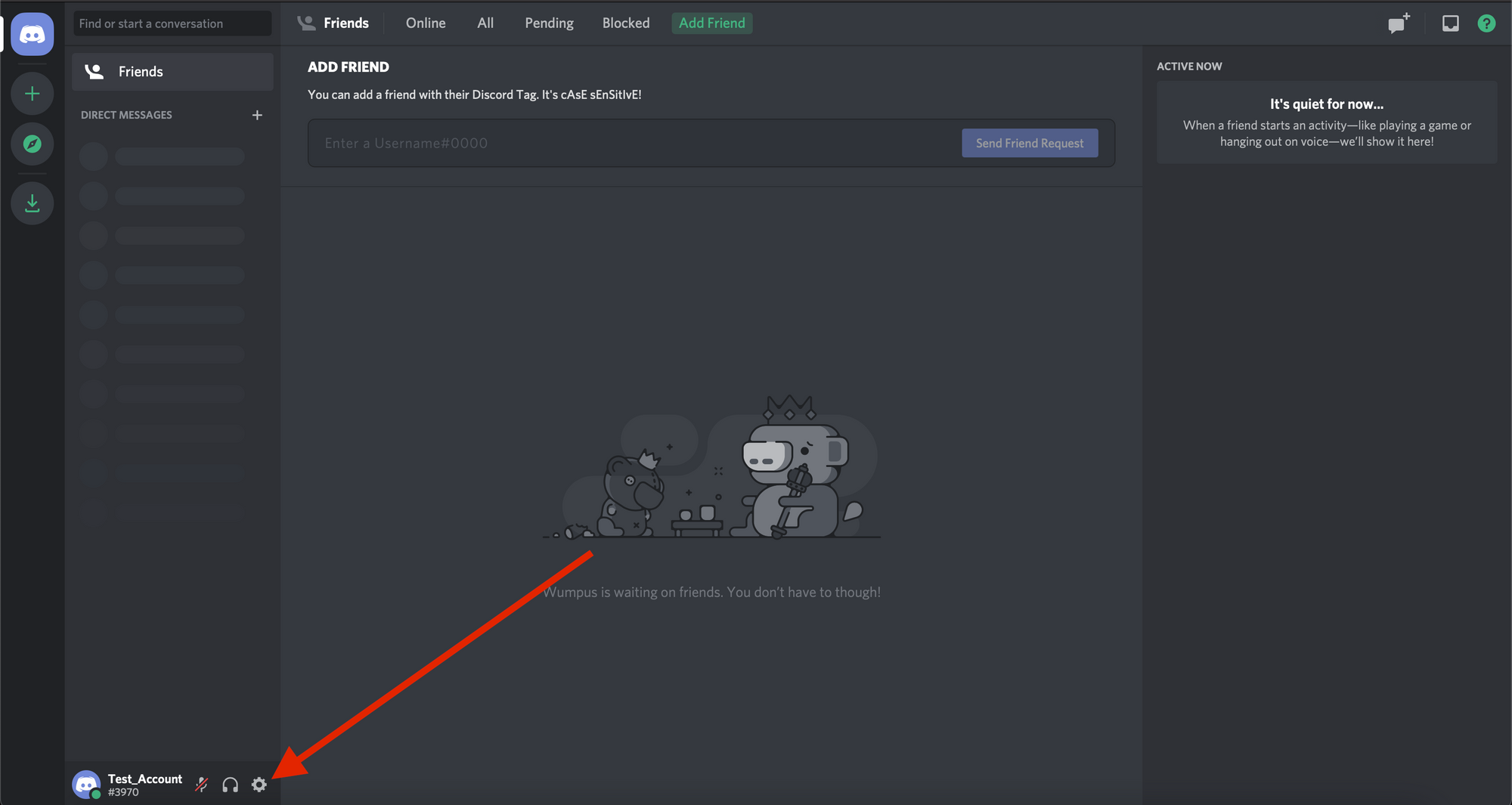
How use Discord Emojis and Custom Emojis.
Discord has a set of Unicode emojis which work within Discord's Emoji System for example like :one: or :two: however Discord also allows you to upload your own Emojis, and which also work by the same method visually, but work completely different with their backend.
For non-custom emojis, which are default within Discord you can use their names like ':one:' or ':two:' however for custom Discord Emojis you will need to obtain their ID's. Like for in-use of the ticket creation message, or the ticket-tag embed.
To obtain a custom Discord Emoji you need to use a little bit of magic within Discord itself.
Adding a \ in front of the emote such as \:Dog_Spin: will display the name along with the ID such as <a:Dog_Spin:801604978040897568>
If you're using an Android device remove backslash and enclose :Dog_Spin: inside back-ticks like `:Dog_Spin:`
Once done, press enter and it will display the emoji ID you require. You can then use theses within Parent.gg's Panel.
Thank you!